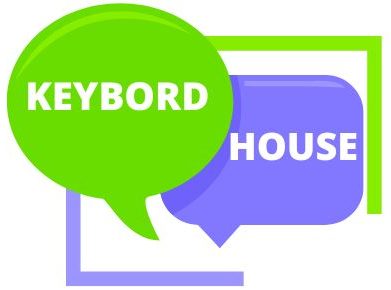Editing lengthy documents becomes a breeze with the trusty Insert key. But here’s the catch: It’s like a magician playing hide and seek on laptop keyboards. Why? Well, laptops are all about being sleek and portable, meaning some keys must take a backseat.
So, if you’ve ever found yourself wondering, “Where is the Insert key on laptop keyboards?” –here is the answer.
This tiny yet essential key, often labelled ‘Ins,’ can be elusive. Most of the time, you’ll find it nestled right beside or very close to the trusty Backspace key. However, laptop keyboards can throw in some surprises.
Here are some the other possibilities:
- Top right corner.
- Numpad’s 0 key, sometimes with tweaks.
- Sneaky combo placement.
- It might even vanish!
Stay tuned. We’ll delve into each, guiding you to find the Insert key or its alternatives, ensuring your editing tasks stay smooth.
Where Is the Insert Key on Laptop Keyboards?
The Insert key, sometimes called Ins, can be found near the Backspace key on most laptop keyboards. It could also be in the top right corner or cleverly placed in combination with other keys. It hides near the Numpad’s 0 key on some keyboards, but be careful. Sometimes, it might even disappear altogether!
Let’s dive into the possibilities of where this hidden Insert key might be on your laptop keyboard.
Top Right Corner of the Keyboard
The Insert key often hangs out in the top right corner of the keyboard. If it’s there, you’re in luck. Just look for a key labeled “Insert” or “Ins.” But here’s a small twist. Sometimes, the Insert key takes on a dual role. It might be hiding behind another key’s persona.
In this case, you would need to press the “Fn” (Function) key and the key where the Insert function is hiding. So, be sure to keep an eye out for such hidden talents while on the lookout for this key.
On the 0 Key of the Numpad as a Modified Key
If your laptop flaunts a Numpad (that grid of number keys on the right), then the Insert key might have taken refuge behind the “0” key there. How do you summon it? Well, try turning off the “Num Lock” first. Then, press that “0” key. Magic, right?
To make things even more interesting, you can use the combo of “Shift” and “0” while “Num Lock” is doing its thing. Just like when “Shift” turns lowercase letters into uppercase ones, here it helps you override the Num Lock, and presto, the Insert function is activated.
You might even see “Ins” or “Insert” written on or near the “0” key. But don’t fret if you don’t; sometimes, these labels play hard to get.
Hidden Behind a Key Combination
Life can be puzzling sometimes, as can finding the Insert key on your laptop. You might have to unlock this basic function with a secret code! Some laptops, like certain HP models, let you toggle Insert using the combination of “FN” (Function) and “E” keys. Sneaky, right?
And it’s not just HP; other laptops might have their own secret handshakes.
To uncover these hidden secrets, take a virtual stroll through the internet. Search for your laptop’s brand and model, and don’t forget to check out community forums. Chances are, someone else has been on this treasure hunt before.
And if you hit a dead end, there’s still hope. You can be the brave soul who posts the question on the community forum. After all, why should Insert key mysteries remain unsolved?
No Insert Key At All
Here’s a plot twist you might not have expected – your laptop might not even have an Insert key! The march towards compactness might have claimed this victim. But fear not, for the absence of the Insert key doesn’t mean the end of the world. There are ways to survive.
How To Fix A Laptop Keyboard That Has No Insert Key?
When your laptop lacks a physical Insert key, it can raise the question of how to perform its function. Don’t worry; there are several ways to achieve the Insert key’s functionality without having the dedicated key.
1. Use On-Screen Keyboard
The On-Screen Keyboard is a primary solution to simulate the Insert key on a laptop without a physical one. The process varies across operating systems. For Windows users:
- Press the Windows Key
- Type “on screen keyboard” in the search bar.
- Click on the On-screen keyboard option that appears.
2. Create a Custom Keyboard Layout
Crafting a custom keyboard layout is a smart alternative. This involves remapping keys on your keyboard to act as the Insert key.
- Remap desired keys to access the insert function.
- Transform your conventional keyboard layout into a custom one to incorporate the Insert key’s functionality.
3. Utilize Software Like AutoHotkey
Software like AutoHotkey is available to reconfigure your keyboard keys, allowing you to create shortcuts and macros. This solution is especially useful for those requiring specific functionalities.
- Download and install AutoHotkey.
- Customize keyboard keys to enable the Insert key function or any other desired function.
- This software also enables mouse click and movement control.
These methods offer practical solutions when the physical Insert key is missing from your laptop keyboard.
Remember, these steps might differ depending on your laptop’s operating system. Explore these options to ensure you can still perform the Insert key’s function smoothly, enhancing your typing and editing experience.
FAQs:
What is the shortcut for the Insert key?
Press Shift + Numpad-0 when Num Lock is ON to act as the Insert key.
Where is the Insert Key on an HP Laptop?
You can usually find the Insert key on the F10 key on HP laptops. For Elitebook models, it’s often placed here. You can activate the Insert key on other HP models by pressing Fn+E together.
Where is the Insert key on a Mac Keyboard?
The location of the Insert key on a Mac keyboard varies. On keyboards with a Numeric keypad, you’ll find it on the 0 key in the Numpad section. For MacBook Pro, press Fn + Enter to activate the Insert key.
Why does the location of the Insert key vary on Apple laptops?
Apple laptops, including MacBook Pro, have different Insert key placements due to design changes and updates.
Conclusion:
The Insert key’s location and functionality on HP laptops and Mac keyboards can vary. On HP laptops, the Insert key is usually found on the F10 key or activated using the Fn+E combination. If absent, the Fn+E combination or On-screen keyboard can be used.
To exit Insert mode on HP laptops, press Fn+E again. On Mac keyboards with Numeric keypads, Insert is on Numpad-0; for MacBook Pro, use Fn + Enter. Apple laptops have varying key allocations due to design differences.